How to View (& Share) a Contact's Portal
Step-by-Step Walkthrough
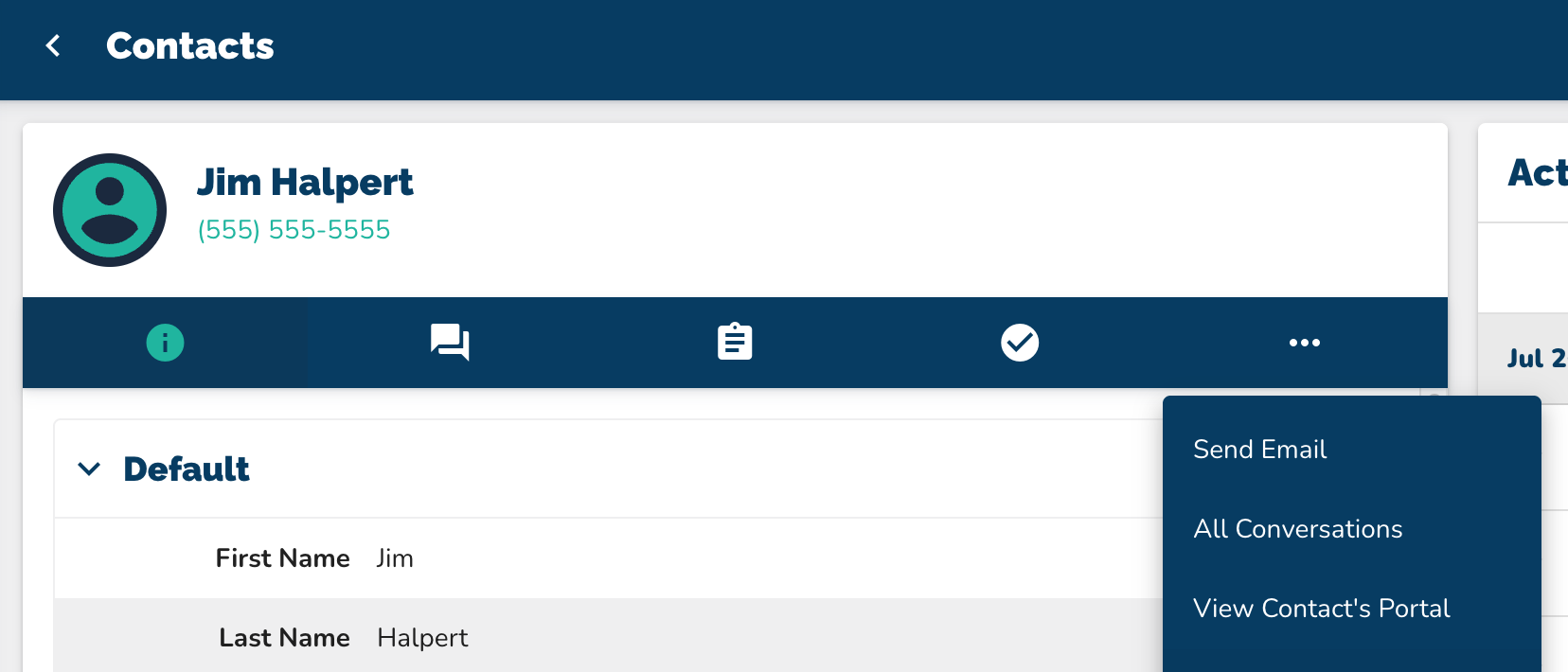
Navigate to the "Contacts" page.
Locate the specific contact's name.
Click on the three dots next to the contact’s name.
Select "view contacts portal" from the menu.
--Alternatively, click into the contact’s name.
--Click on the three dots in the dark blue bar.
--Select "view contacts portal."
Observe the content that the contact has access to, noting any campaigns or materials relevant to them.
--Be cautious not to answer any questions as it may involve doing the contact's work.
--To review answers provided by the contact, only access content that is marked completed (it will have a check mark indicating completion).
--If you want to see detailed answers, refer to our videos covering Reports or Campaign Stats
How to Share a Portal Link
After following the Steps listed above:
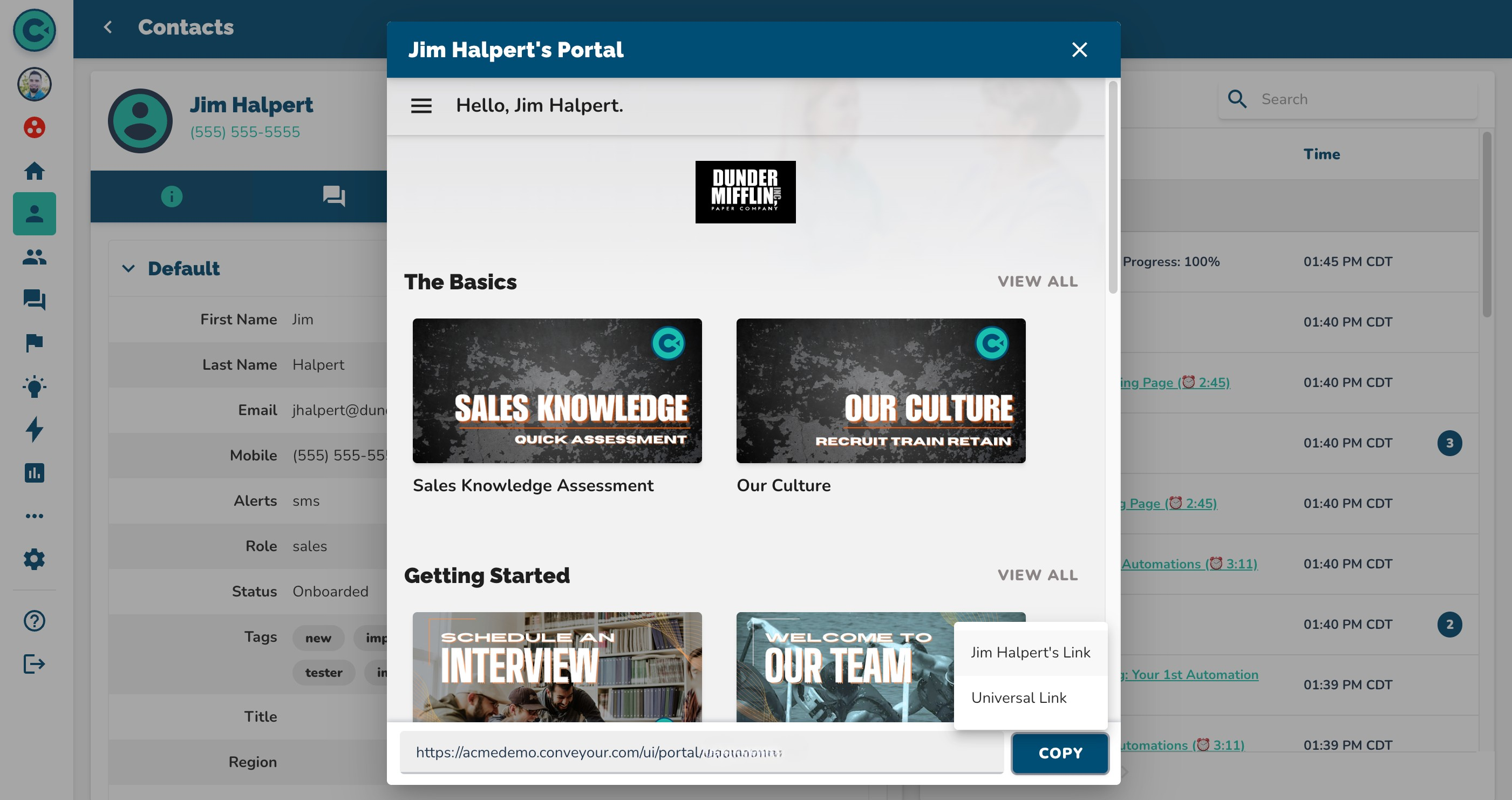
Note the URL change when navigating in a contact's learner portal
The link you see belongs to the contact.
To share the contact’s portal, click "copy" to obtain the link to the page you're on in the contact's portal.
--Share the Contact's link only with that contact.
--If sharing with another contact, copy and share the universal link instead.