How to See Conversations with Contacts
Step-by-Step Walkthrough
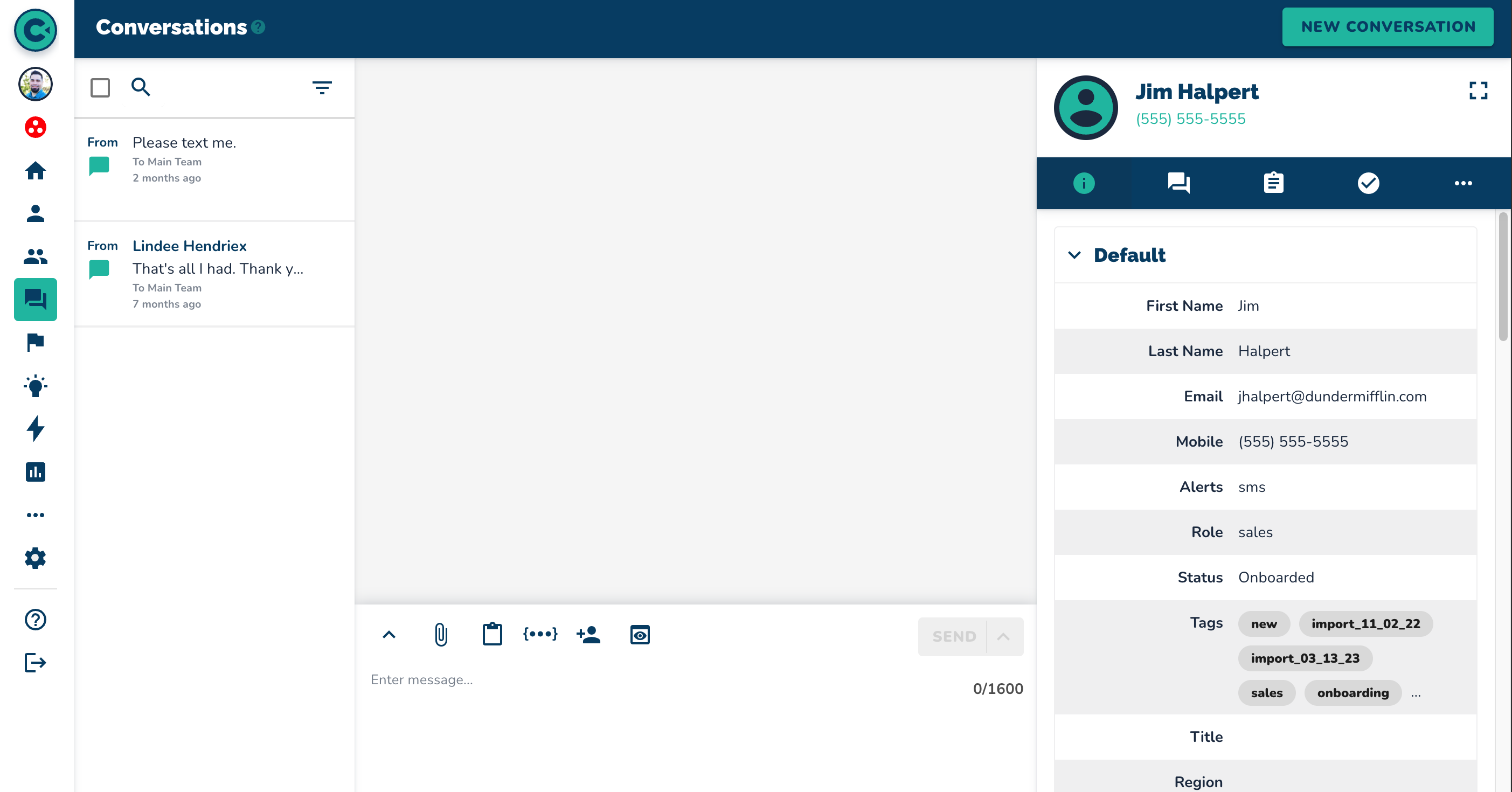
Navigate to the Contacts page.
Select a contact (e.g., Jim Halpert).
Click on the conversation button or chat bubble.
--Observe that the conversation is marked as closed.
--Choose to reopen the conversation by clicking the reopen button or by replying.
NOTE: only the sent message to the contact you selected is visible.
Click on the conversations tab to check for any replies.
NOTES:
--Conversations are only displayed if they are opened AND the contact has replied.
--The purpose of the system is to automate thousands of texts while only tracking replies.
--Check that replies will be shown whether they come via text message or email.
--Conversations can be closed once replies are visible in the conversations list.
RESOURCES:
--To learn more about Conversations, click on the Tooltip to watch an overview of the conversations page.
--Consider watching What Contacts See When Getting Your First SMS about what contacts see when receiving text messages for further clarification.