How to Create a Group
Create a Group by Field Value
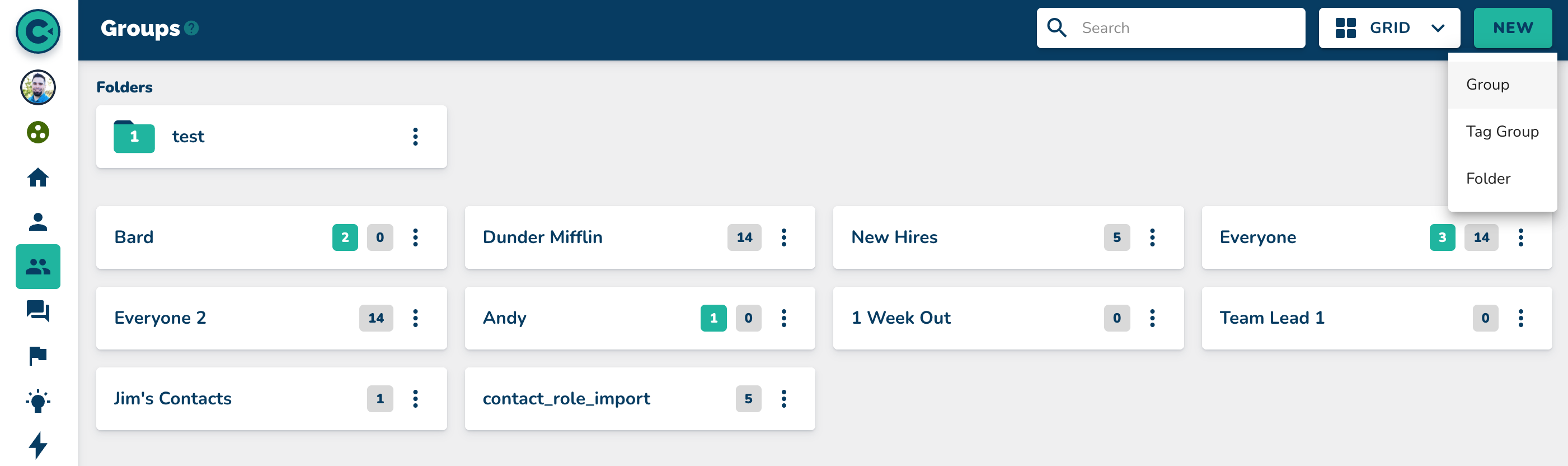
Navigate to the Groups page.
In the top right corner, click on "New."
Select "Group."
Name the group in the top left corner (ex: Michael Scott's Team)
Click on "Add Filter."
Click on "Select Field or Activity."
Type in your field name and select it (ex: "Manager")
Click on "Value" and pick your value (ex: "Michael Scott")
Click on "Select."
Click on "Save" in the top right corner.
View the list of everyone whose manager is Michael Scott.
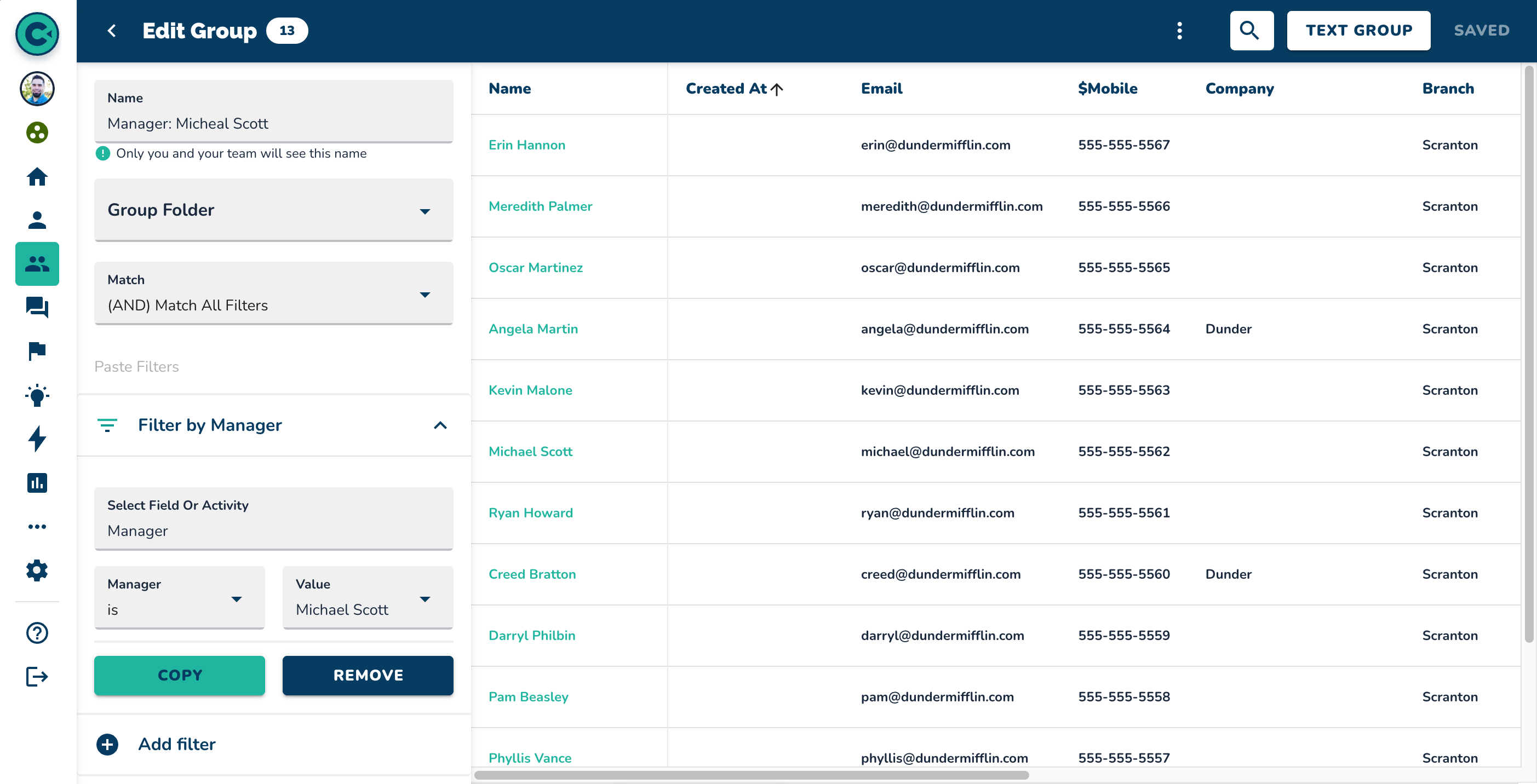
Create a Group by Activity
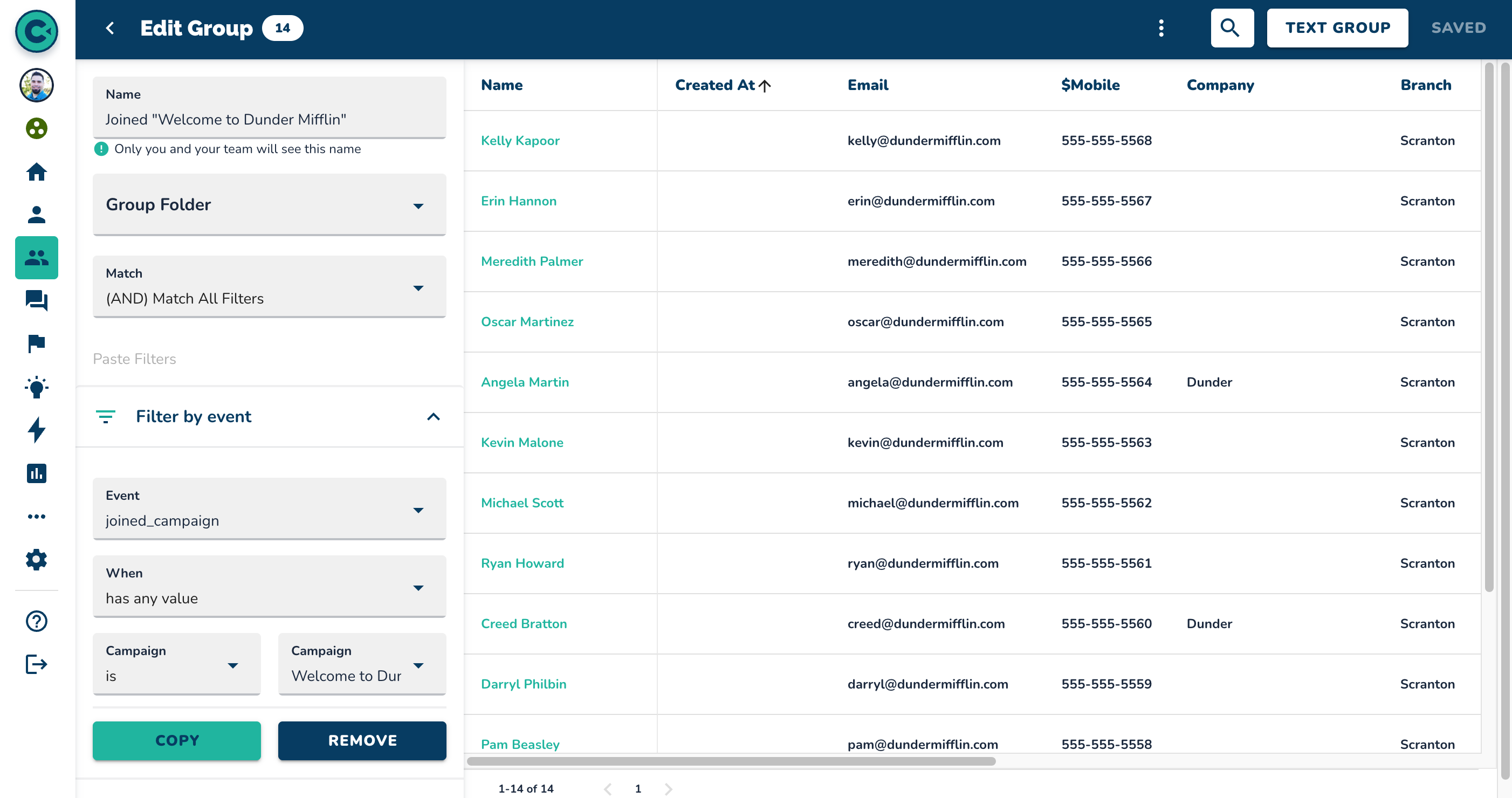
After steps 1-6 above,
Click on "Activities."
Locate "Joined Campaign" or search for "Joined Campaign."
Click on "Joined Campaign."
Click on "Select" in the bottom right corner.
Search for your campaign and select it (ex: "Onboarding")
Click "Select" in the bottom right corner of the window.
Click "Save" in the top right corner.
Confirm the group has been created.