How to Send Emails to Your Contacts
Sending an Email to One Contact
Navigate to your contacts.
Select your desired contact.
Click the three dots in the dark blue bar under the contact's name.
Select "Send Email."
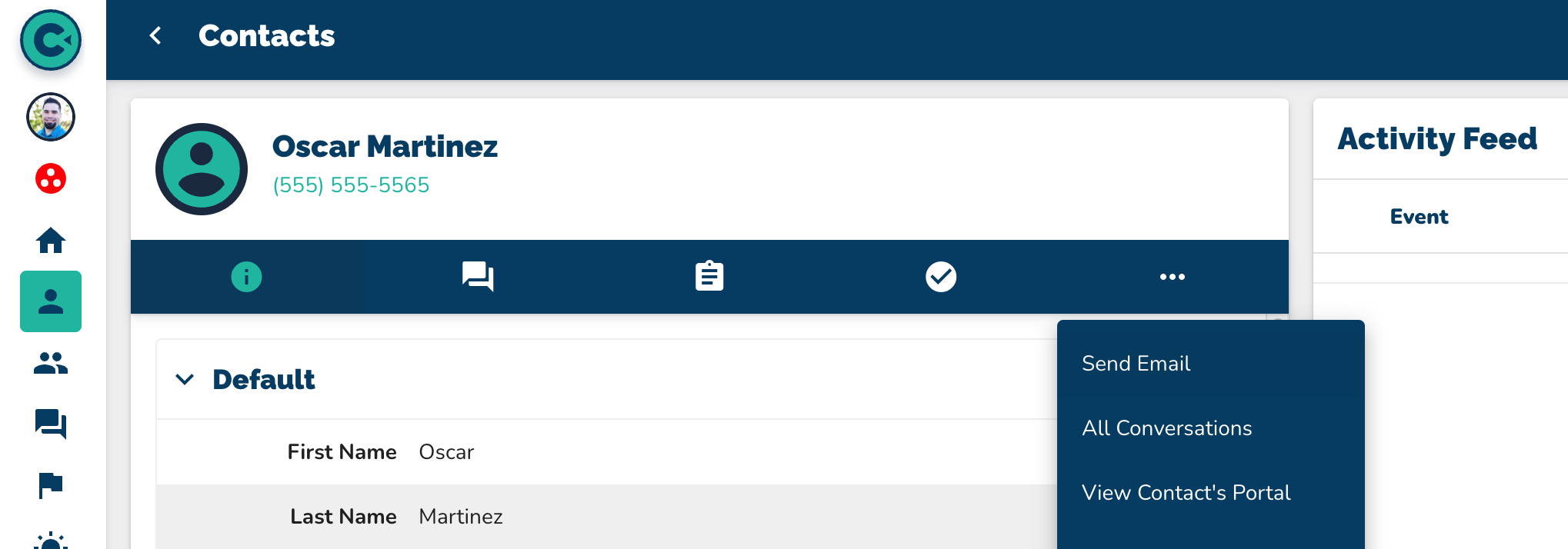
Fill in the subject line of the email.
Fill in the body of the email.
Format the text as needed.
Preview the email if desired.
Send a test email if required.
Send the email directly.
Sending an email to a group:
Navigate to your Groups.
Locate the Group you want to email
Click on the three dots on the Group card.
Select "Email Group."
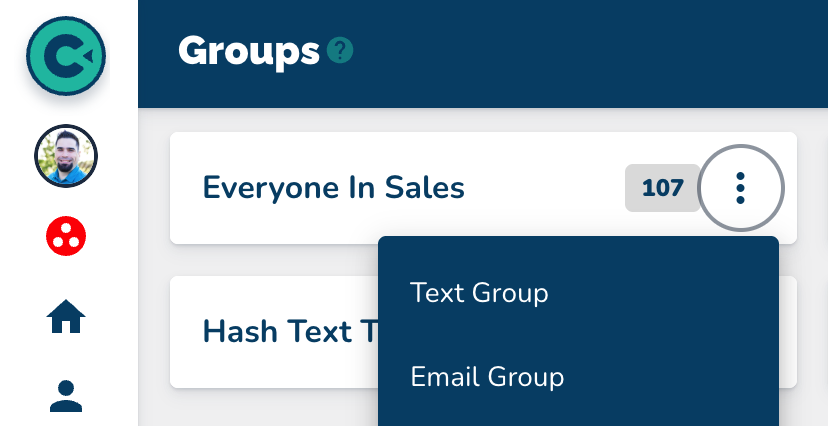
Add the subject line for the group email.
Add the body of the group email.
Format the text as needed.
Preview the email if desired.
Send a test email if required.
Send the email directly to the group.
Sending Automated Emails:
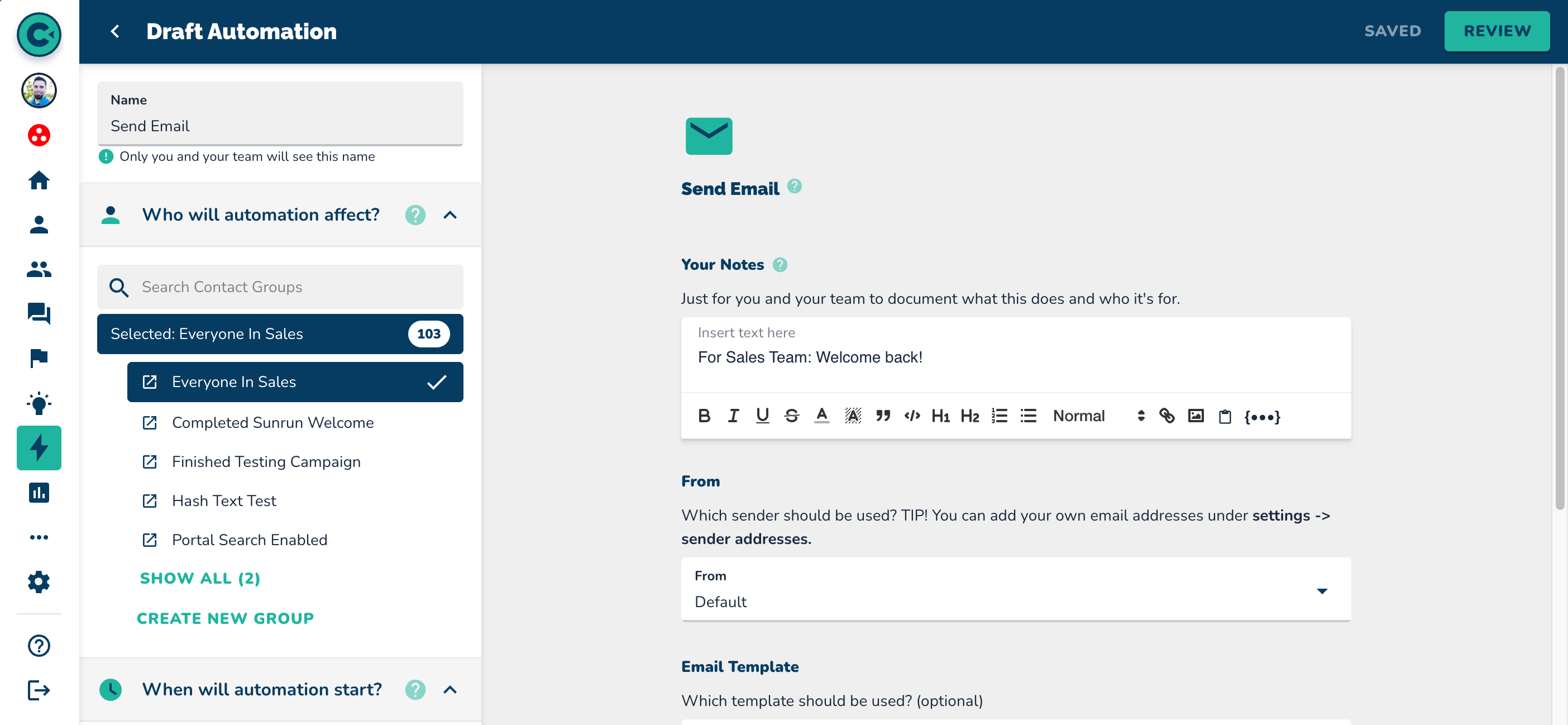
Navigate to the automations section.
Click on "New Automation" in the top right corner.
Select the option to send an email.
Set the parameters for specific people and specific times for the email to be sent.
NOTE: to learn about automating emails, review the How To videos covering Automations