How to Create Contact Boards
Step-by-Step Walkthrough
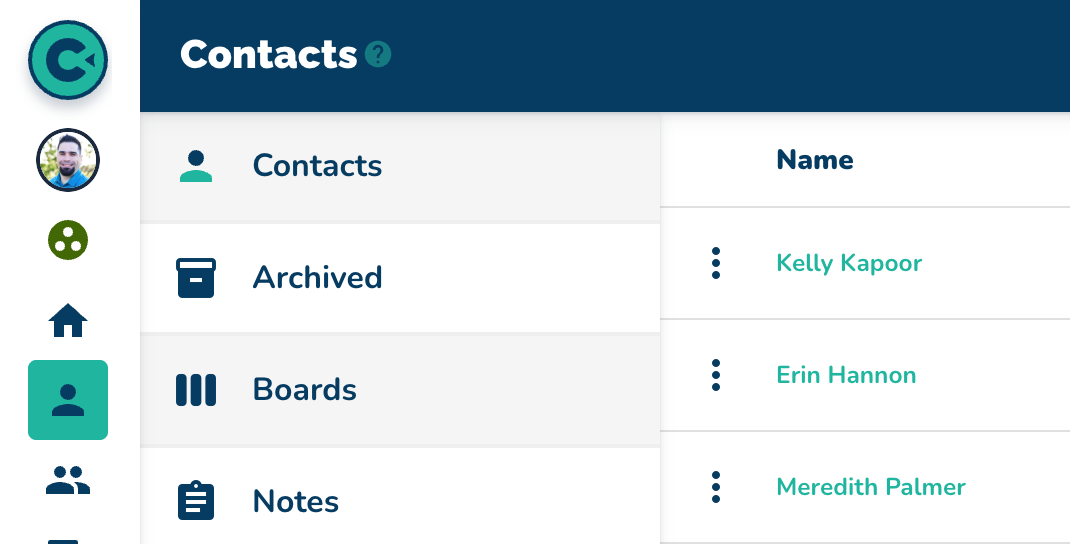
Navigate to the "Contacts" page.
Check for the presence of Boards.
If boards are not present, navigate to "Settings."
Click on "Fields."
Select any text field (example: "Status").
Confirm the field type is text and that dropdown values can be added.
Add a list of values (example: "Started", "In Progress", "Hired")
Update the list of dropdown values.
Refresh the browser.
Return to the "Contacts" page.
Observe that Boards are now present.
Navigating Boards
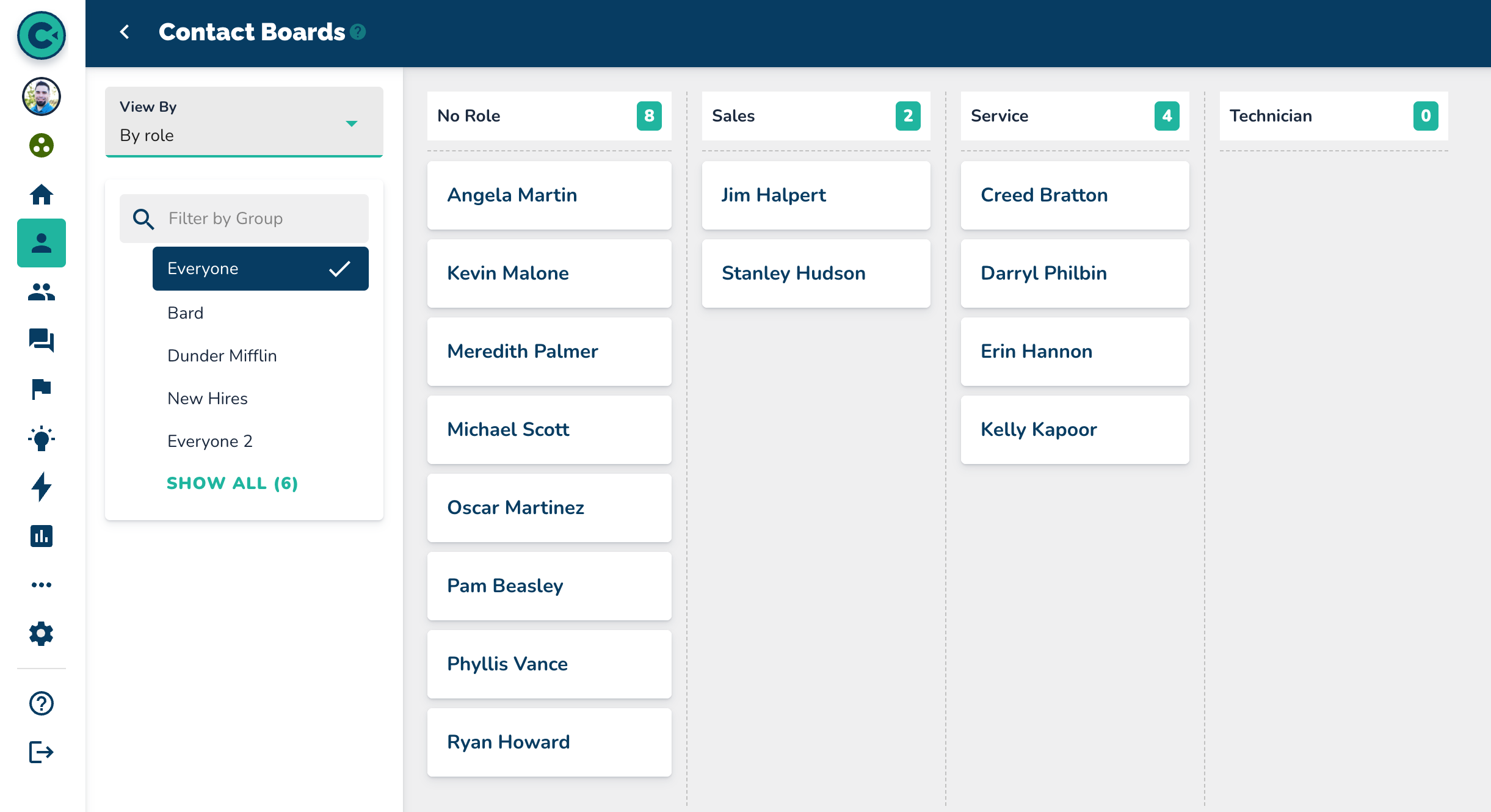
Click on the "Board" section.
Note that it shows "View By" in the top left corner, currently set to the field you updated (we updated "Status" in this example)
Locate the "Filter by Group" option beneath "View By."
Click on the specific group (example: "Parks and Rec").
Confirm that only contacts from the selected group are displayed.
You can create other boards by adding a dropdown to another text field.