How to Update Contacts
Step-by-Step Walkthrough
Navigate to the "Contacts" page.
Click on the button with three dots or click directly on the desired contact row to edit.
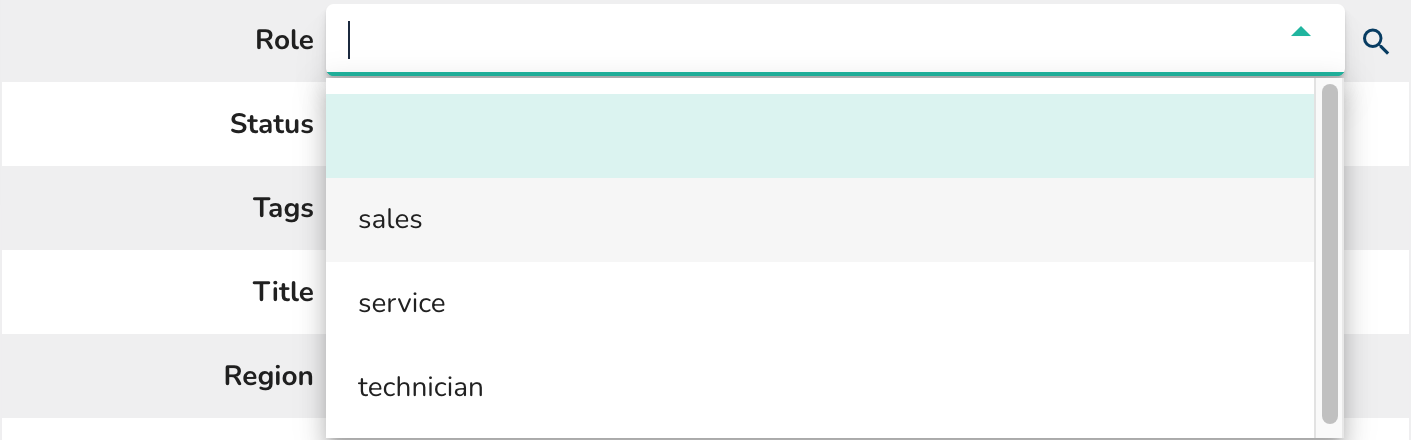
If editing a contact, fields will be displayed for modification.
NOTE: in the video, not all fields are available in this specific team setup.
Admins or guests with permissions can click on any field to make edits.
--If a guest lacks edit permissions, clicking on fields will result in no action.
--Admins can assign specific fields to guests for editing in the settings.
--Notice field values that are lists (drop-downs) and checkboxes (tags).