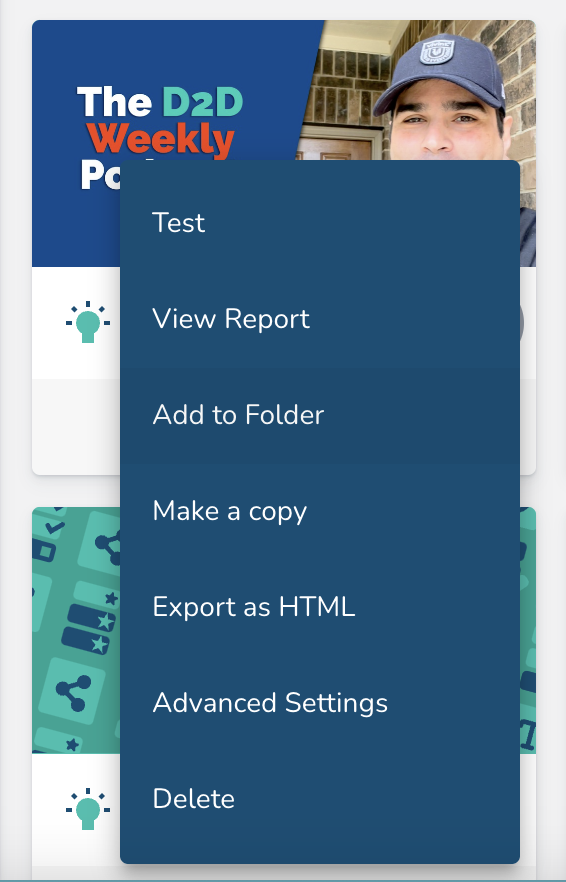Using Folders as a Knowledge Base for Reference Material
What Are Lesson Folders Used For?
Lesson folders allow you to organize and share lessons with a group, turning them into a searchable knowledge base. This is useful for remote teams, sales teams, or any learners who need ongoing access to training materials.
Instead of manually sending lessons, you can share an entire folder so your team can access the content on-demand at any time.
Creating and Organizing Folders
Create a Folder
Navigate to Main Menu > Lessons.
Click New in the Lessons Builder.

Select Folder.
Name your folder based on learning module, topic, campaign date, or audience.
Click Save.
 More about Lesson Folders in ConveYour >>
More about Lesson Folders in ConveYour >>
Organizing Lessons into Folders
There are two ways to add lessons to a folder:
Option 1: Using the Context Menu
Click the three-dot menu on a lesson.
Select Add to Folder.
If a folder doesn’t exist, you can create and set a new one in the Add to Folder window.
Option 2: Using Bulk Actions
Select multiple lessons by hovering over the lightbulb icon of each lesson and clicking the checkbox.

Click the three dots on the top right to perform a bulk action.

Choose Set Folder and select or create your desired Lesson folder.
Sharing a Folder of Lessons with a Group
Step 1: Share to a Group
Click the three-dot menu on a folder.
Select Share to Group.
Choose the group of learners you want to share the folder with.

Step 2: Learner Access
Learners can access shared lessons anytime from their portal home screen.

They can use the dropdown menu at the top left to find Lessons and browse the folder.

Campaigns vs. Lesson Folders
Feature
Campaigns
Lesson Folders
Purpose
Structured training with scheduled releases
On-demand reference materials
Delivery
Lessons are pushed to learners on a set schedule
Learners pull content as needed
Best For
Formal training programs
Searchable knowledge bases for teams
Search Topics Within Lesson Folders
Learners can search by keywords to quickly find relevant lessons, making it easier to access information on-demand—a valuable feature for remote employees and field sales teams.