First Steps and Account Preferences
Getting Started
When setting up your ConveYour account, you will receive an email invitation to log in for the first time. Once logged in, save your ConveYour URL to your browser’s favorites for quick and easy access in the future.
Choose a password that is both secure and easy to remember. It must be at least 8 characters long and ideally include a mix of letters and numbers.
Upon your first login, you’ll land on the Dashboard page. You can return to this page anytime by clicking the home icon in the primary navigation bar.
Setting Up Your Texting Number
One of the first tasks to complete is setting up your texting number. This number will be associated with your ConveYour account, and is not tied to your personal mobile device.
Click Set Up Text Messaging.

Enter your area code when prompted. ConveYour will generate a list of available numbers based on the area code you entered.

Review the list and click Select Number to pick a number. We recommend choosing one that is easy for you to remember.
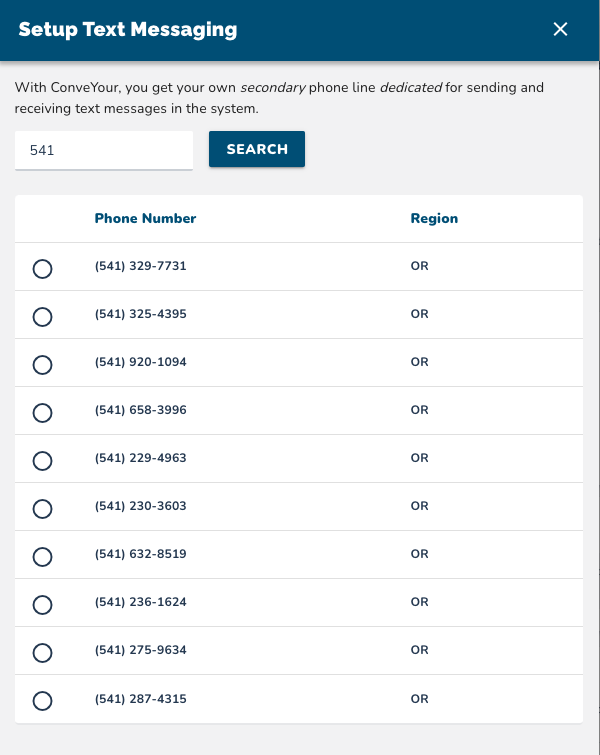
After setting up your texting number, take some time to explore ConveYour.
Help Documentation: Access detailed guides and support resources to learn more about the interface.

Account Preferences
Next, complete your profile setup. Navigate to ConveYour Settings to:
Update your profile information.
Change your password or profile picture (avatar).
Add guest or admin users to your account.
Set up custom contact fields.
Save frequently used text snippets for quick access.
What's Next?
Add a friend to your contact list, and send them a message!
Next Suggested Articles:
- Get Started with Messaging and Conversations