📂 Files: Best Practices
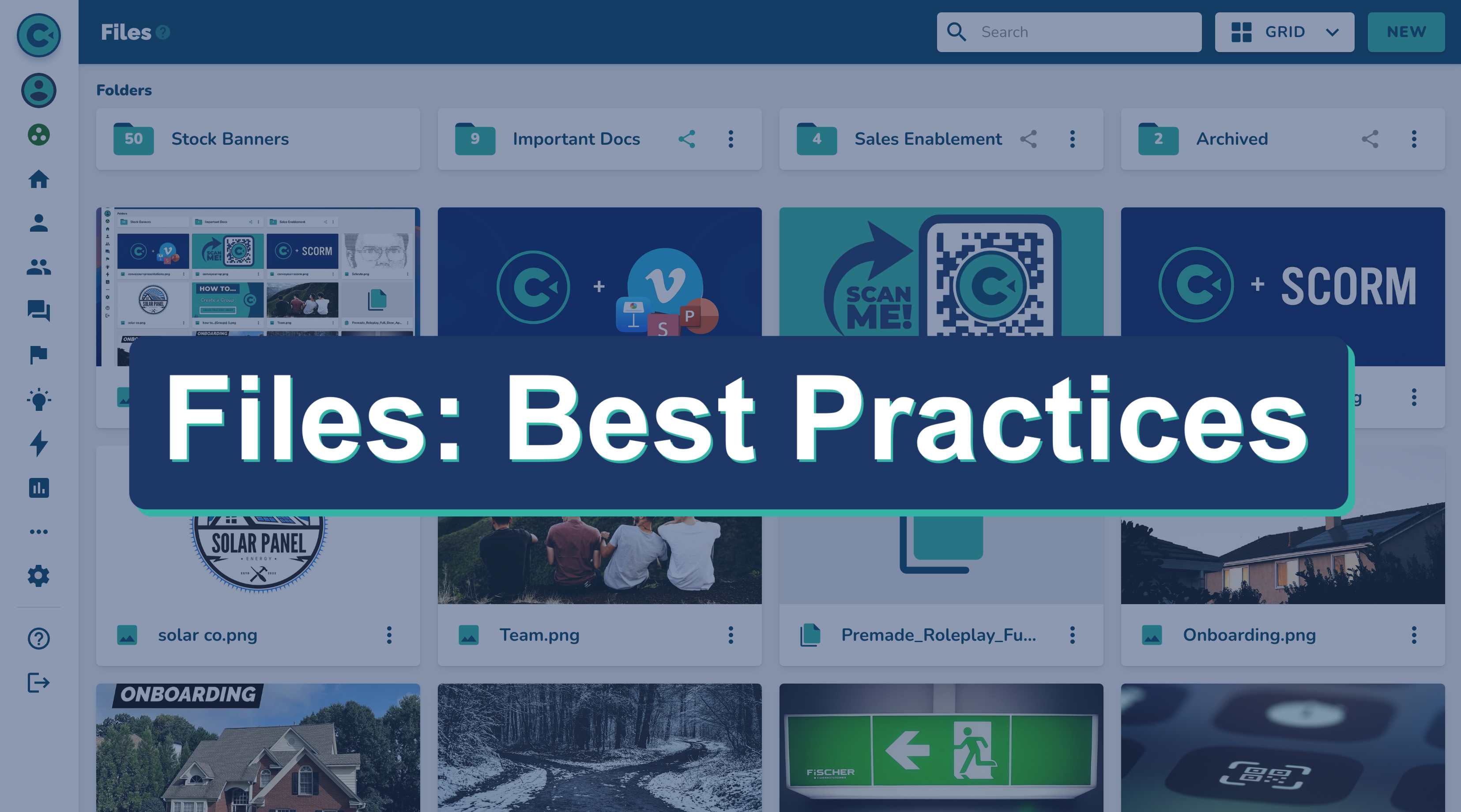
Proper file management ensures that your reps and techs only see accurate, relevant information in their Portal—and that Portal AI Search surfaces the right answers.
Versioning Documents
Use clear, consistent file naming to keep your documents easy to update and replace.
Examples of Good File Naming:
❌ Don’t use generic names like
OnboardingToo vague. Hard to manage.
🟡 Better:
Onboarding - Who is Your Support Team?Clarifies who the doc is for.
✅ Best:
2025 Onboarding - Who is Your Support Team?Adds a date to signal when updates might be needed.
Organizing with Folders
Use root-level folders to organize files. Only these can be shared.
Recommended folder names (based on intent):
Training
Onboarding
Recruiting
DO NOT SHARE
Use this for outdated or archived content. Unshared folders are not surfaced by Portal AI.
⚠ Deleted files and folders cannot be recovered.
Tip: When archiving, move shared folders into a new, unshared folder (e.g., “DO NOT SHARE”). Do not share this container folder with any groups.
Removing or Archiving Outdated Files
Files in shared folders are eligible to be surfaced by Portal AI.
When to remove a file from a shared folder:
The file is no longer relevant and should be hidden from all users:
Remove the file from the shared folder, or
Unshare the folder entirely.
Alternative (if some users still need access):
Adjust the Group that has access to the folder so only the appropriate people retain visibility.
When to delete a file:
The file will never be needed again.
⚠ Warning: Deleted files cannot be recovered.
Removing or Archiving Outdated Folders
To remove a folder from the Portal:
Unshare it from all Groups, or
Move it into an unshared parent folder.
To permanently delete a folder:
Delete the folder directly.
⚠ Warning: Deleted folders (and their contents) cannot be recovered.
Archiving Files and Folders
Create an unshared folder named
Review For Removal.Move any outdated files or folders into this location.
When you're ready to clean up:
Delete the
Review For Removalfolder.All contents will be permanently deleted.
⚠ Reminder: Once deleted, you’ll need to recreate the Review For Removal folder manually.